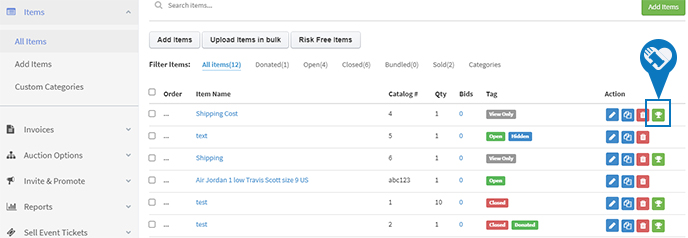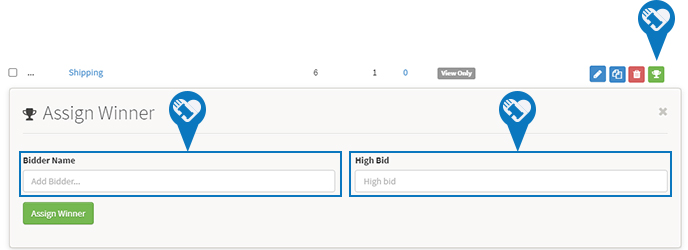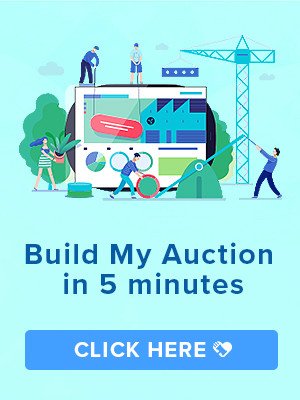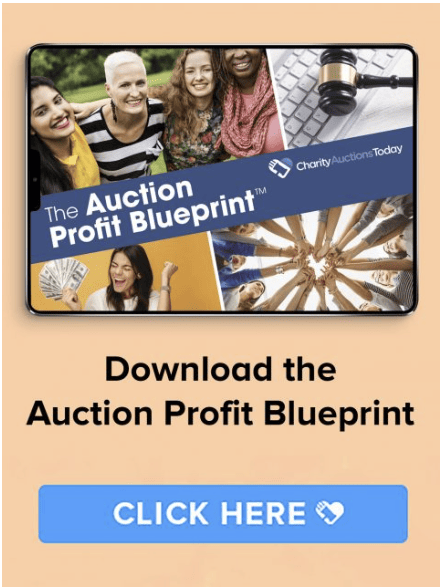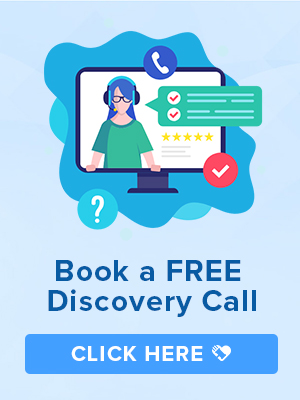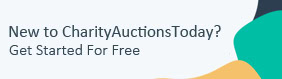Knowledge Base > Auction How-To’s > Bidding FAQ’s > How to manually assign winners to live items
“I need to generate an invoice for live items sold at event. How do I do that?”
If you have items that sell offline during your live event, you can enter those items back into our system to generate invoices. Those items will be added to any open invoices your mobile auction generated.
Step 1) All bidders must already have a bidder account. If they don’t please see: “How To Add Attendees”
Step 2) When your item is closed or listed as a “View Only” item, you will see a green icon with a trophy on the right. If you do not see the icon, edit the item and change the “Listing Type” to “View Only”.
Step 3) You will see two fields, then enter the Bidder Name and High Bid Amount. When adding the Bidder Name, it will display a list of registered bidders to choose from.
Step 4) When you hit the Assign Winner button, it will generate an invoice or add the item to an invoice already created.