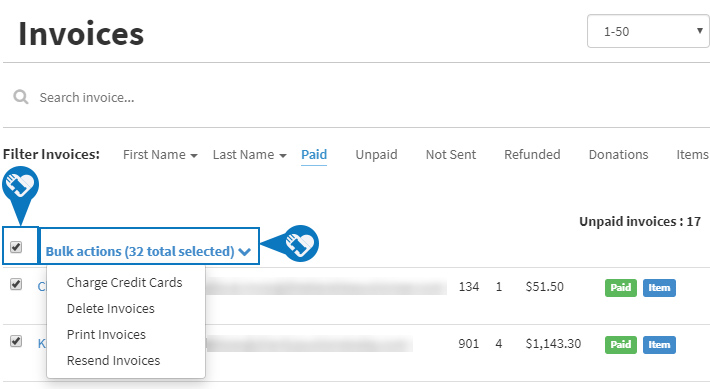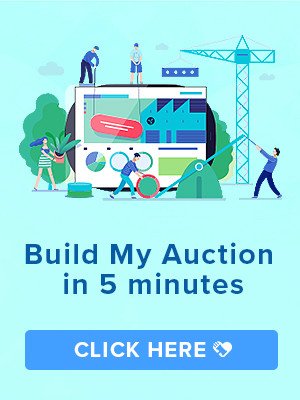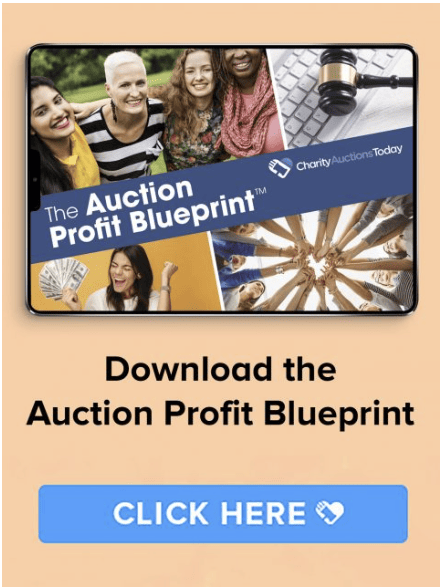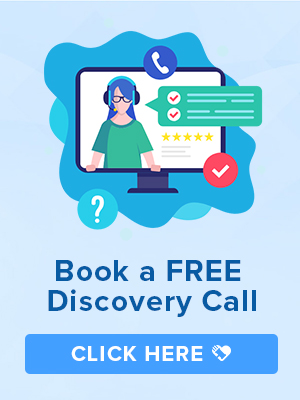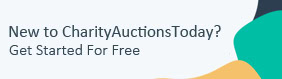Knowledge Base > Auction How-To’s > Bidding FAQ’s > Sorting and Printing Invoices
Printing Invoices: Do you need to sort your invoices by date or by paid or unpaid?
You do have the ability to filter your invoices using the Bulk Action feature. These options are available from the “Invoices” page.
Step 1) Navigate to the Invoices page.
Step 2) Put a check next to each or all invoice(s) you would like to bulk edit.
Step 3) Click the “Bulk actions” pull-down and select the action you would like.
Charge Credit Cards – For all the invoices that have card details on file will be charged.
Delete Invoices – If an invoice is unpaid you have the ability to delete it.
Printing Invoices – If you want to create an exact replica of an item without having to fill in all the information again, use the copy item option.
Resend Invoices – If you need to resend a copy of an invoice to the winner/s, you can do so in bulk.
You can sort your invoices by First Name, Last Name, Paid, and Unpaid.
Not Sent – These are the invoices that have the tag labeled “Pending.”
If you need to locate any refunded invoices you can do so. These invoices will have a blue Refunded tag.