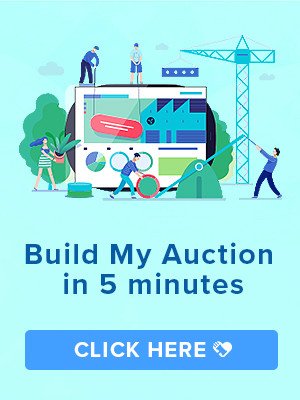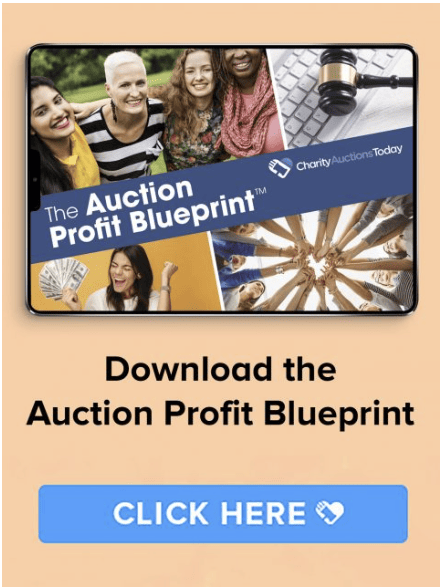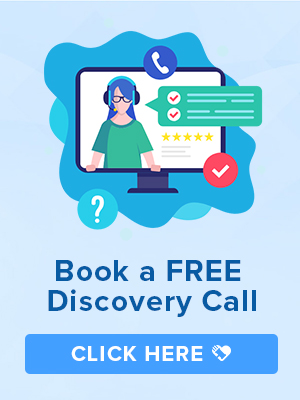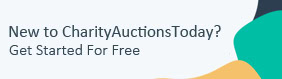Knowledge Base > Auction How-To’s > Bidding FAQ’s > Setting up the Donation Paddle Raise Feature
1. Mobile Paddle Raise:
With the rise of digital events, Mobile Paddle Raises have gained popularity. They offer the convenience of quick donations via mobile devices.
Setting It Up:
- Quick Donation Amounts: Initiate by entering up to six pre-determined donation amounts.
- Custom Donation Field: Decide if you wish to provide a field for donors to enter a custom amount.
- Visibility: Opt to display or hide the Paddle Raise feature. A recommended best practice is to keep it hidden until it’s time for the Paddle Raise segment during your event.
Activation: Once you’re ready to launch the Paddle Raise during your event, prompt your attendees to hit the “Donate” button on your auction page.
2. Traditional Paddle Raise:
For events that prefer the time-honored method, the Traditional Paddle Raise facilitates manual entry of pledges.
Setting It Up:
- Donation Amount: Input the desired donation value in the ‘Enter Amount’ field.
- Enter Bidder Numbers: For each donation value, input the Paddle/Bidder Numbers of donors who wish to pledge that amount. The template permits up to 10 entries. If more are needed for a single donation amount, re-enter the same amount and continue listing additional donor numbers.
3. Paddle Raise Leaderboard:
Enhance your event’s engagement with a real-time leaderboard that showcases Paddle Raise contributions.
Customization:
- Found in the Mobile Paddle Raise section, you can:
- Choose a background color that aligns with your event’s theme.
- Define your fundraising goal.
- Upload your organization’s logo.
Display: Copy the provided Push2Give URL and input it into the browser of a device hooked up to your event’s projector or monitor. Donation totals will refresh in real time, offering a dynamic view of your event’s progress.
Paddle Raises are not just about funds but also about the shared spirit of giving. Using our platform’s features ensures both convenience for your donors and efficacy for your event’s goals.
Both can be accessed via your Auction Dashboard > Live Event Options > Paddle Raise.
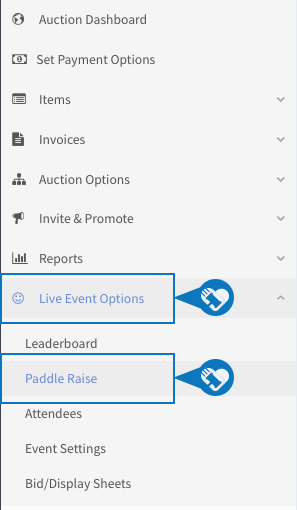
MOBILE PADDLE RAISE
To set up a Mobile Paddle Raise, you must first enter six quick donation amounts. Then choose if you would like to allow for another donation field. This will allow your donors to enter a value of their choosing. You will also have to option to show or hide the Paddle Raise option to your guests.
The best practice would be to hide the Paddle Raise feature until you would like this available during your event. When ready, ask your guests to press your Donate button on your auction page to begin.
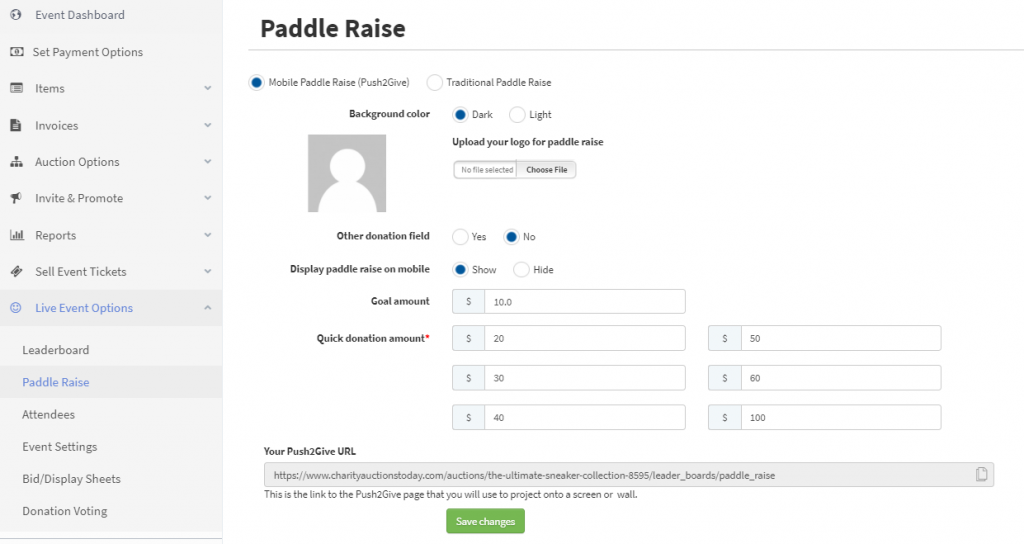
Donor View of Paddle Raise on Mobile Phone
Step 1:
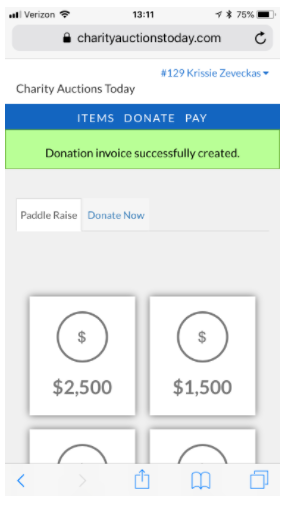
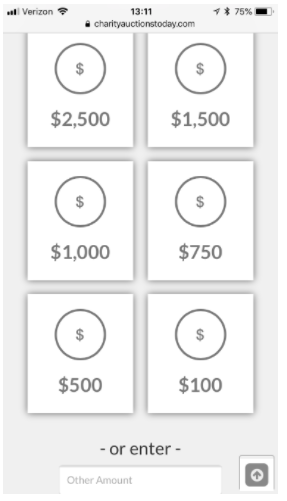
Step 2:
TRADITIONAL PADDLE RAISE
For the Traditional Paddle Raise, enter the donation value in the Enter Amount field. Then, enter the Paddle/Bidder Number for the donors wishing to donate that amount. Click Save Changes to add to the donor’s invoice.
The template has 10 bidder number fields. If you have more than 10 donors for a specific donation amount, simply enter the amount a second (or third and so on) time and continue to add the bidder numbers for the remaining donors.
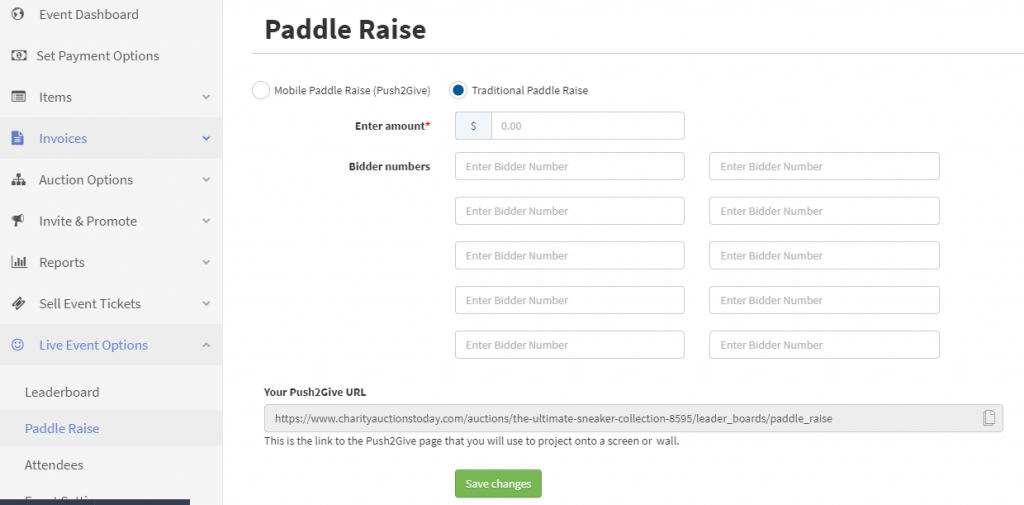
LEADERBOARD
You can customize and display a leaderboard for your Paddle Raise as well. You will find the customization options within the Mobile Paddle Raise area.
To customize, choose your background color, enter your goal amount, and upload your logo. Then, copy Your Push2Give URL and paste it into your browser on the device connected to a projector/monitor. Totals will update in real-time.
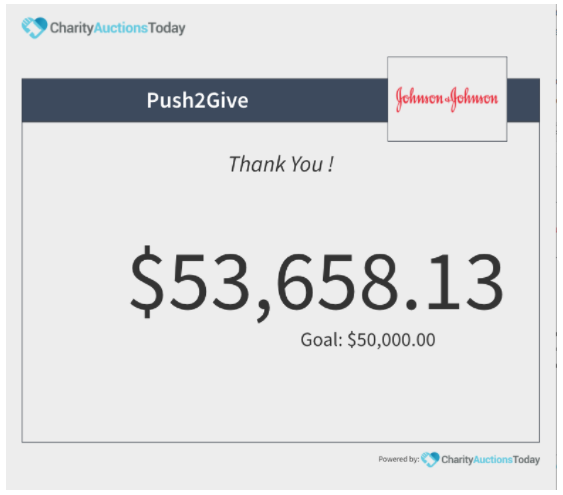
Please note: Donations will be invoiced separately for items won. If a bidder makes multiple donations, each will appear separately on one invoice, and a grand total will be requested for payment.