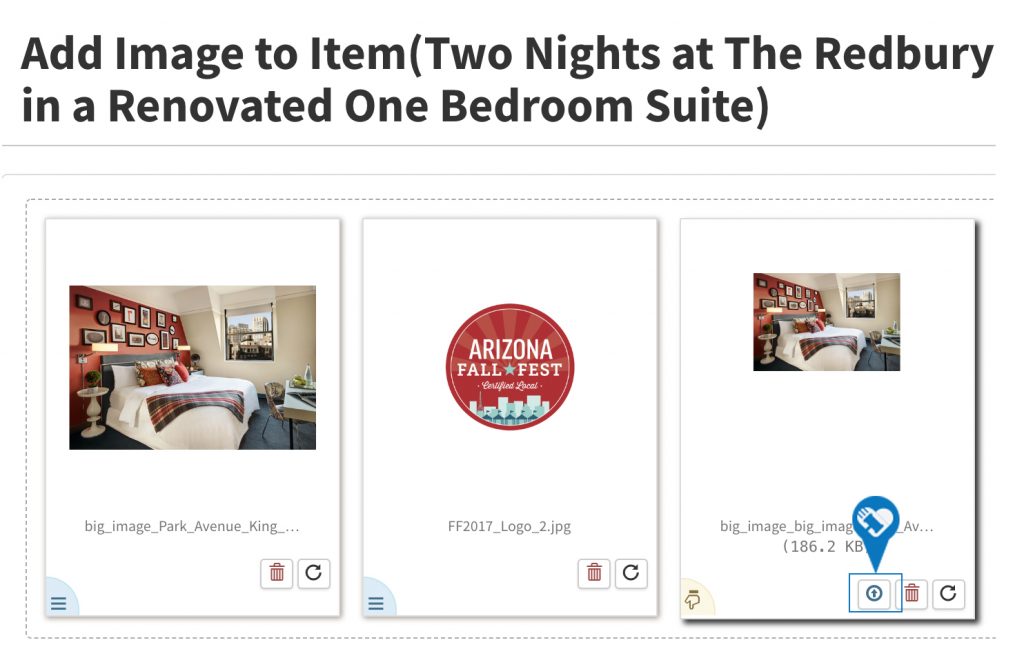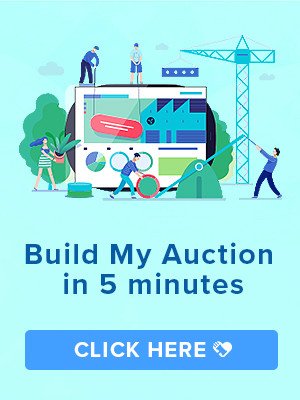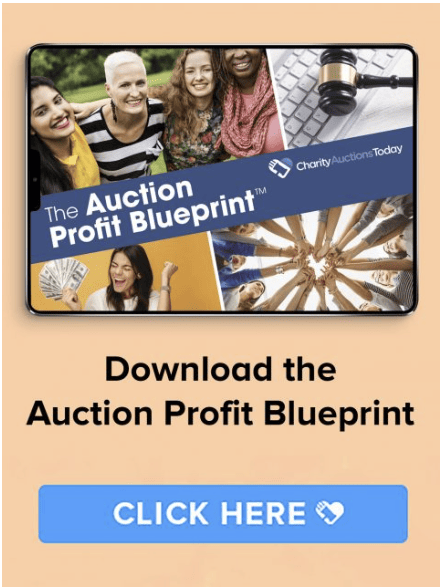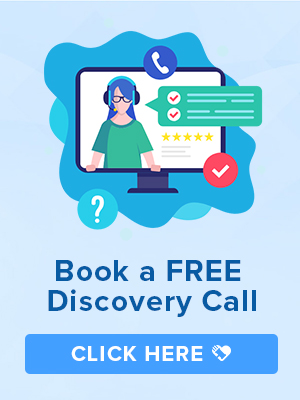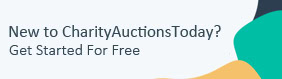Knowledge Base > Auction How-To’s > Bidding FAQ’s > Add Images to my items
Step 1) Navigate to the “All Items” page. Click on the Edit pencil located in the Action column.
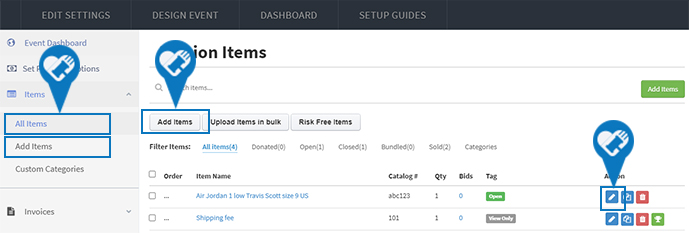
Step 2) Scroll down to the bottom of the page until you see “Upload Images.”

Step 3) Select “Add/Edit images” you will be directed to a screen to add the images. You can drag and drop images into the box or click Browse to add from you files. Hit Finish & Back to save the item.
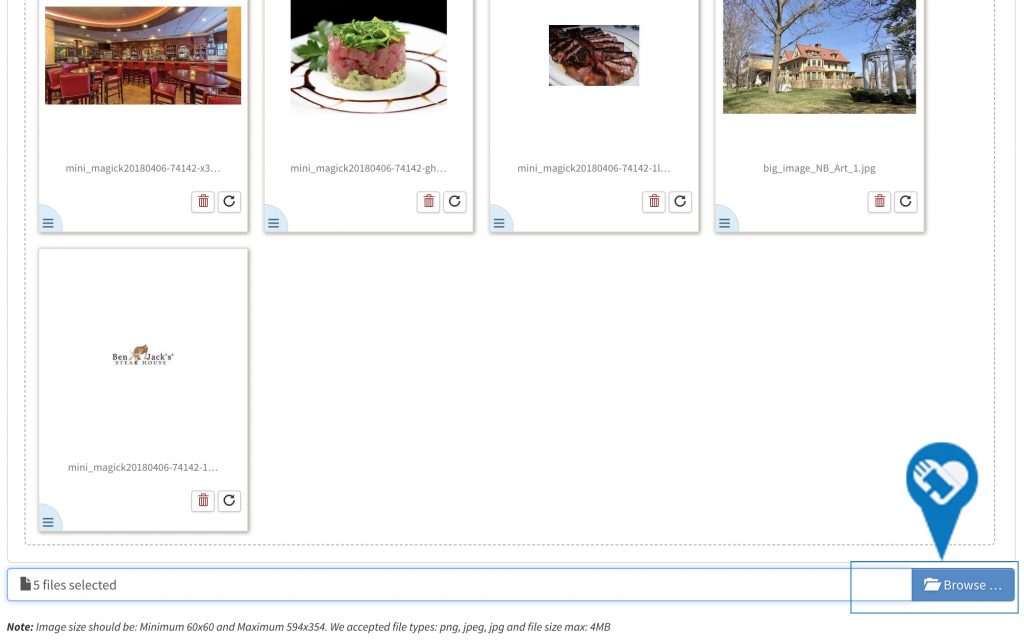
Step 4) Please be mindful of the image size, dimensions, and file type. It is important to click the blue upload arrow prior to saving to ensure the image is fully loaded. Hit Finish & Back to save the item.