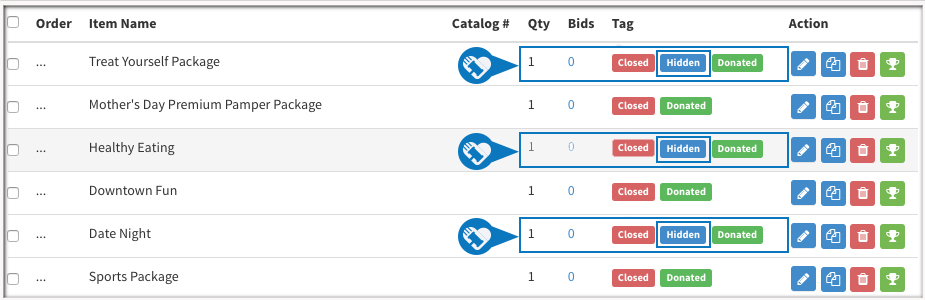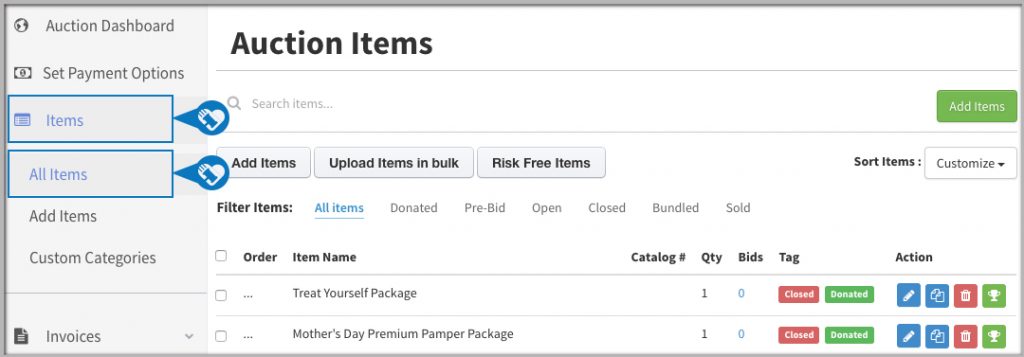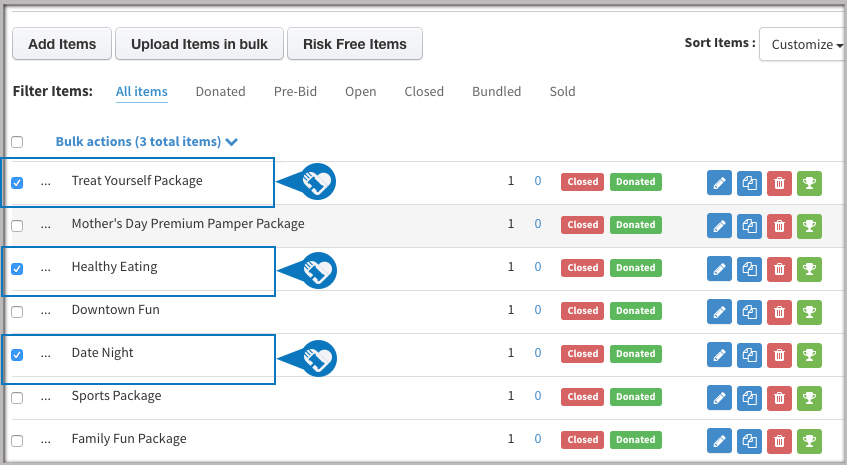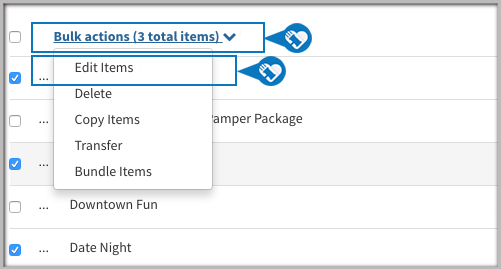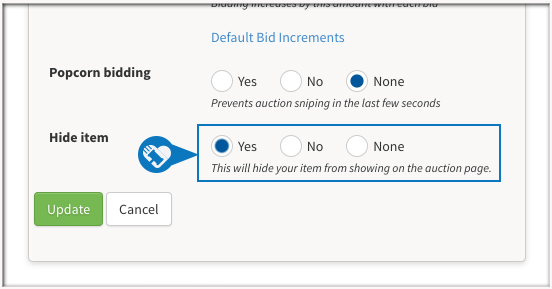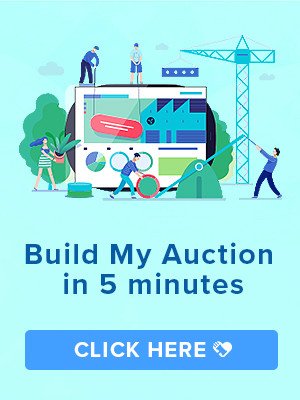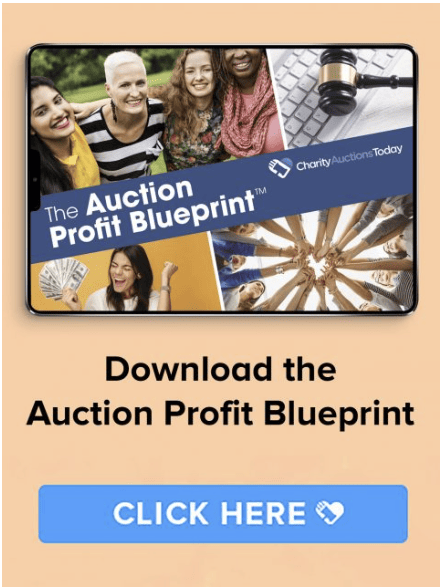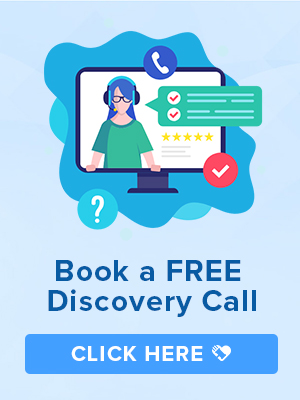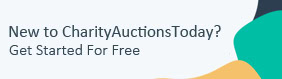Knowledge Base > Auction How-To’s > Bidding FAQ’s > Hide Items from my Auction Page
If you would like to hide a single item or multiple items at a time, we make it very easy to make bulk edits. This article will show you how to hide items in bulk.
When you hide an item, it will remove it from your auction page. When you want the item to show again, you can follow the same steps to un-hide the items.
Step 1) Navigate to the “All Items” page.
Step 2) Put a check next to each item or select all items by clicking top check box. For a single item, simply click on the blue Edit Pencil on the right hand side.
Step 3) You’ll see a “Bulk Actions” drop down at the top of the column. Click on the drop down and select “Edit Items”.
Step 4) Scroll down to the bottom of the bulk edit popup and select “Yes” in the “Hide Items” row.
Step 5) Next to each item, we will put a “Hidden” tag so you can quickly identify all the hidden items.