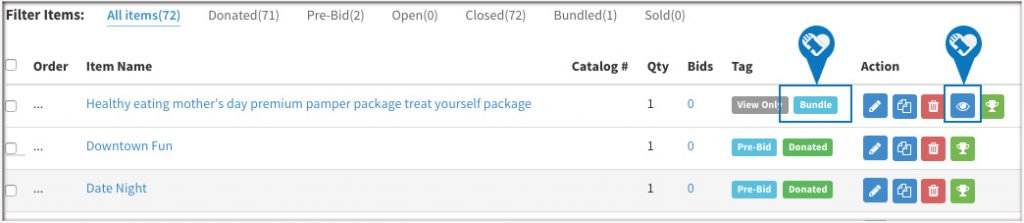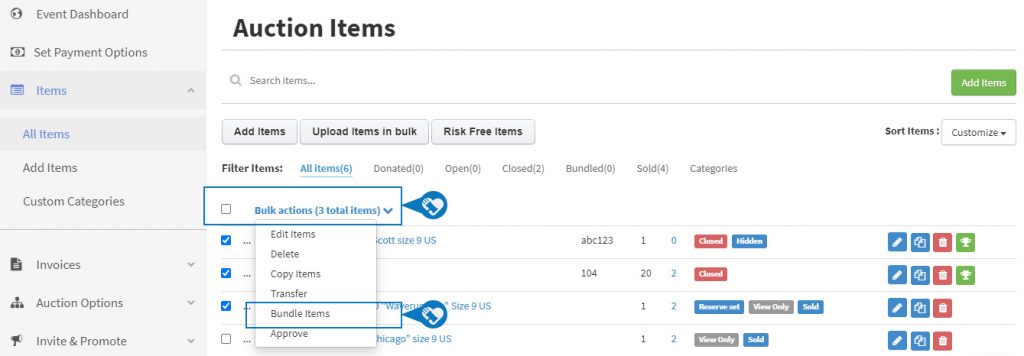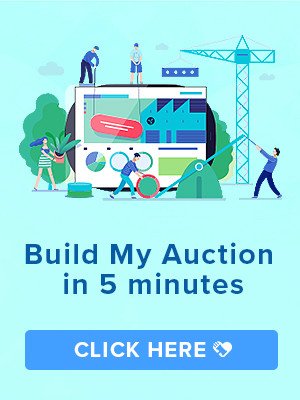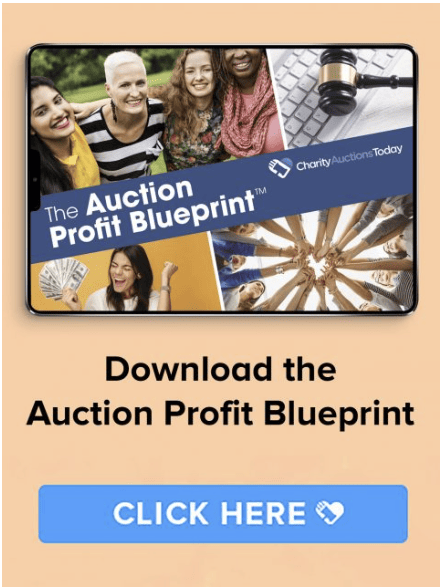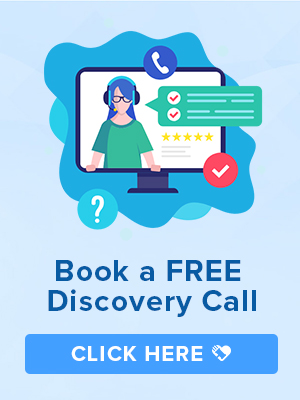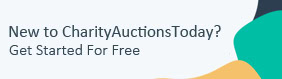Knowledge Base > Auction How-To’s > Bundle Multiple Items to Create One item
You can bundle items together to create one larger auction item, such as a Date Night package.
Follow the steps below to create a new bundle:
Step 1) From the “All Items” page, check all the items you want to bundle together. You will see a Bulk Actions drop down when you check the items. Next click, “Bundle Items”.
Step 2) In the Add/Edit Bundle popup, you can Create a New Bundle or Add the items to an Existing Bundle.
Step 3) When you Create a New Bundle, you will be able to edit the bundle information for the new item. Important:When creating a bundle, it will count toward your total item count as 1 new item.
Step 4) When a new bundle is created, you will see a “Bundle” tag next to the item. You can view all the items in the bundle by clicking on the “Eye” icon.