DOWNLOAD The Auction Profit Blueprint
The 4 tools BIG organizations use every time to skyrocket auction profits!
The Step-By-Step Guide to stop leaving thousands on the table.
You're the winning bidder! Now what?
When you win an auction item, we will notify you by email for each item you won. Shortly after the winning notification email, you will receive a second email that will contain a link to view your invoice.
Here’s how to pay your invoice.
Step 1) Click the Log in and Pay link to bypass the login page. You will be redirected to your Invoice.
If you’re already logged in to your account, go to “My Invoices” > “Pay Invoice”
Step 2) Click the “CLICK HERE TO PAY” button.
Step 3) Choose how you would like to receive your item. If you choose to ship the items, you need to fill out your shipping address. If you don’t see a shipping option, the auction administrator chose not to implement this feature.
Step 4) Enter your billing address.
Step 5) Review your item’s total amount.
Note: A 10% tip is automatically added to the invoice. This is optional for bidders: tips from generous donors like you help keep our platform affordable for nonprofits and charities. A box is provided to edit or remove the tip amount.
If you were required to pre-register your credit card before placing a bid, you can click the “PAY W/ CARD ON FILE” button instead of entering your credit card information again.
Step 6) Enter your credit card details to proceed with the payment.
You can also go directly to the main dashboard of your bidder account. From the “My Bid History” page, scroll down until you see the “Invoices Received” section. This section will list all the invoices you have received throughout the life of your account.
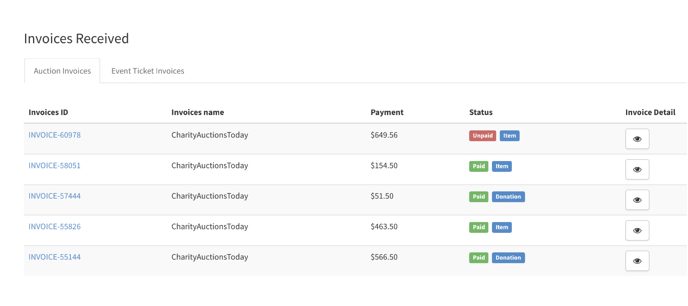
DOWNLOAD The Auction Profit Blueprint
The 4 tools BIG organizations use every time to skyrocket auction profits!
The Step-By-Step Guide to stop leaving thousands on the table.

