DOWNLOAD The Auction Profit Blueprint
The 4 tools BIG organizations use every time to skyrocket auction profits!
The Step-By-Step Guide to stop leaving thousands on the table.
To create or modify the start and end times for your auction, you need to first establish a time block. When you make changes to a time block, it will automatically adjust the time for each item listed within that specific time block.
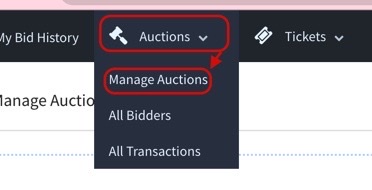
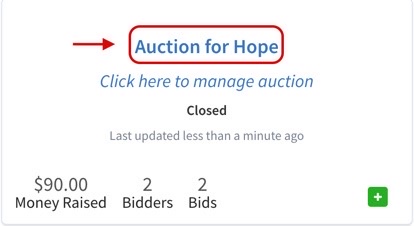

Get Support:
If you encounter any issues during the transition or have questions about the new features, our support team is just a click away.
📌 Stay Connected: Follow us on social media @CharityAuctionsToday for the latest updates, fundraising strategies, and success stories.
Have questions or need assistance? Reach out to our support team at support@charityauctionstoday.com.
Thank you for choosing CharityAuctionsToday to power your fundraising initiatives. Together, we can create positive change and support meaningful causes. Happy fundraising!
DOWNLOAD The Auction Profit Blueprint
The 4 tools BIG organizations use every time to skyrocket auction profits!
The Step-By-Step Guide to stop leaving thousands on the table.

