DOWNLOAD The Auction Profit Blueprint
The 4 tools BIG organizations use every time to skyrocket auction profits!
The Step-By-Step Guide to stop leaving thousands on the table.
You have the option to personalize your event by adding a banner, logo, and adjusting the background and text colors. Additionally, you can add an event description.
The following steps will guide you through the process.
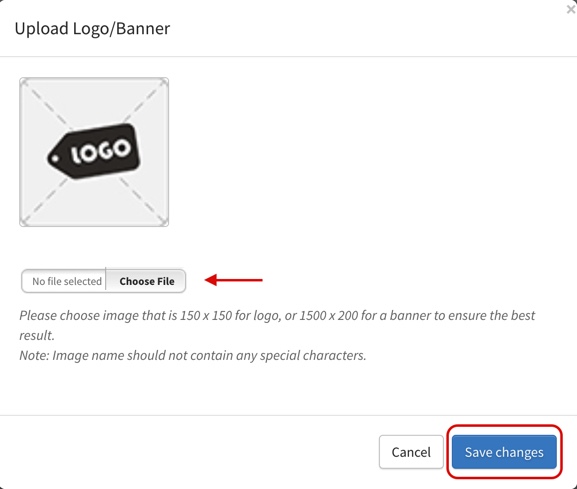
Get Support
📌 Stay Connected: Follow us on social media @CharityAuctionsToday for the latest updates, fundraising strategies, and success stories.
Have questions or need assistance? Reach out to our support team at support@charityauctionstoday.com.
Thank you for choosing CharityAuctionsToday to power your fundraising initiatives. Together, we can create positive change and support meaningful causes. Happy fundraising!
DOWNLOAD The Auction Profit Blueprint
The 4 tools BIG organizations use every time to skyrocket auction profits!
The Step-By-Step Guide to stop leaving thousands on the table.

