DOWNLOAD The Auction Profit Blueprint
The 4 tools BIG organizations use every time to skyrocket auction profits!
The Step-By-Step Guide to stop leaving thousands on the table.
Follow the steps below to add Terms and Conditions to your auction. Auction terms are helpful to relay important information to all your bidders.
Step 1) Select the name of your auction under “Manage Events”
Step 2) Click on “Edit Settings” > “Auction Setup” > “Create Auction Terms.” Turn on and create your Auction Terms then hit “Save all.”
Step 3) For your Auction Terms to be visible on your Auction home page. Click “Home” > “Configure Navigation” > “Auction Terms.” Activate the Terms by moving the toggle button to the right.
Once the Auction Terms button is activated, this will appear on your auction page:
Instructions for CLASSIC users:
If you’re using the classic vesion of our platform, follow the steps below to add Terms and Conditions to your auction. Auction terms are helpful to relay important information to all your bidders.
Step 1) Click “Auctions” > “Manage Auctions.“
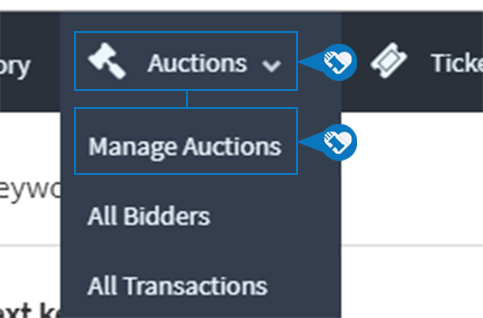
Step 2) Click on the name of your auction.
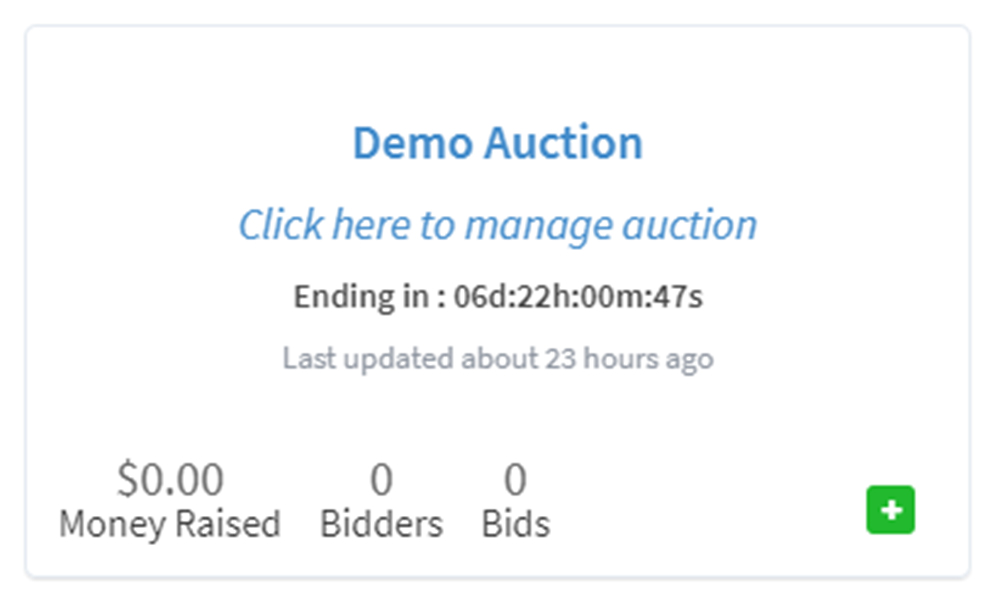
Step 3) Click “Edit Settings.”
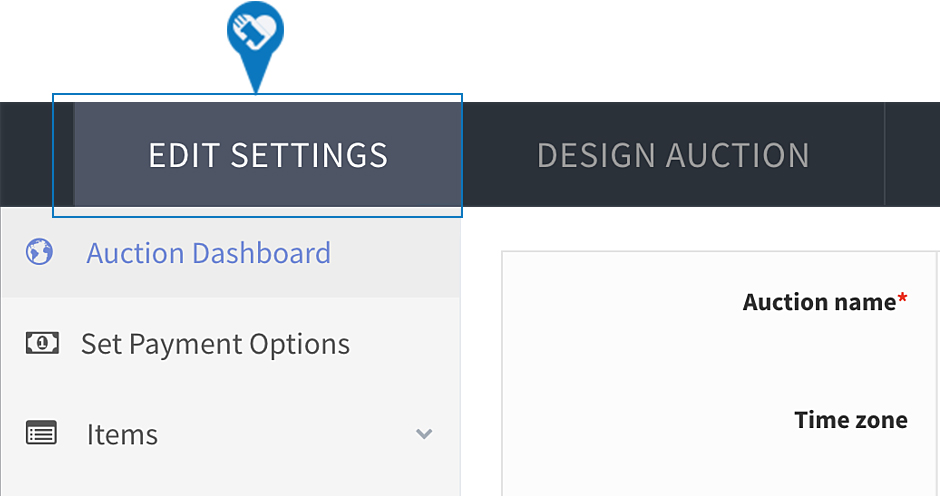
Step 4) Scroll down until you find “Auction Terms.” Click “Yes” and type your terms into the box provided. The terms you write will appear beneath every auction item description.
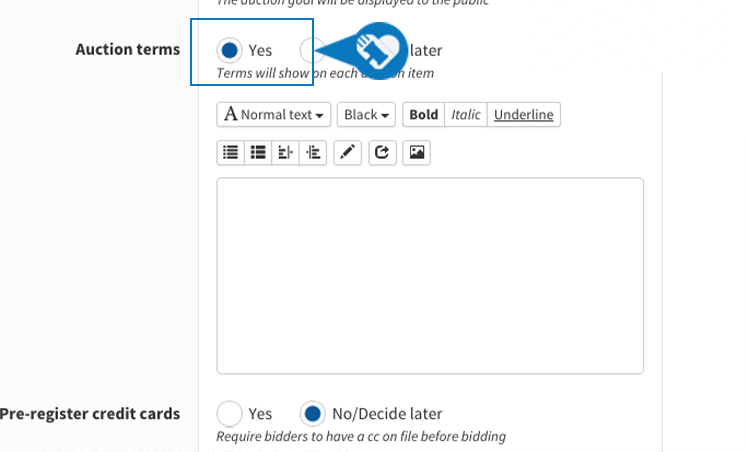
DOWNLOAD The Auction Profit Blueprint
The 4 tools BIG organizations use every time to skyrocket auction profits!
The Step-By-Step Guide to stop leaving thousands on the table.

