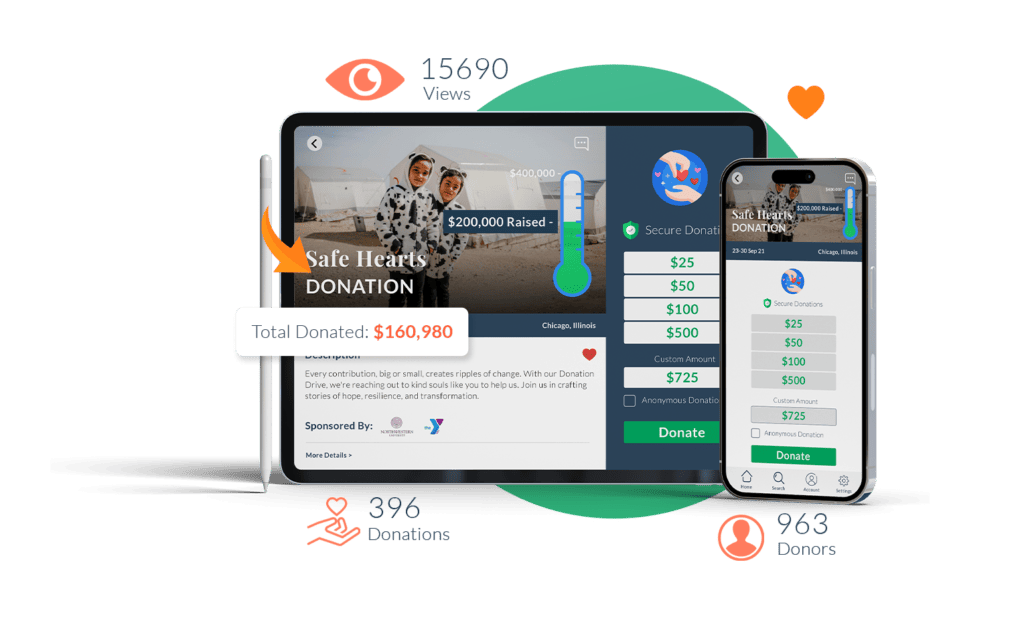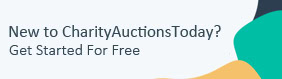- How it Works
- FeaturesExplore all the ways we can help you raise moreSet up your auction in minutes and let guests enjoy the fun of biddingGive your fans more ways to support your causeAdd more ways to win to your event with rafflesLet our platform help you with attendee managementSimplify your ticket sales with our toolsMake it even simpler for people to give to your cause
- Pricing
- Resources
- About Us
- Get started for free