DOWNLOAD The Auction Profit Blueprint
The 4 tools BIG organizations use every time to skyrocket auction profits!
The Step-By-Step Guide to stop leaving thousands on the table.
To add multiple quantities, you will need to add either a Buy It Now price or use Blind Bidding.
Follow these steps to add multiple quantities to your item.
Step 1) Select the name of your auction under “Manage Events”
Step 2 ) To add a Buy Now option > Select “Add/Items” > “Add Items” > “Buy Now” > “Quantity” ( +/- ) > “Create Item”
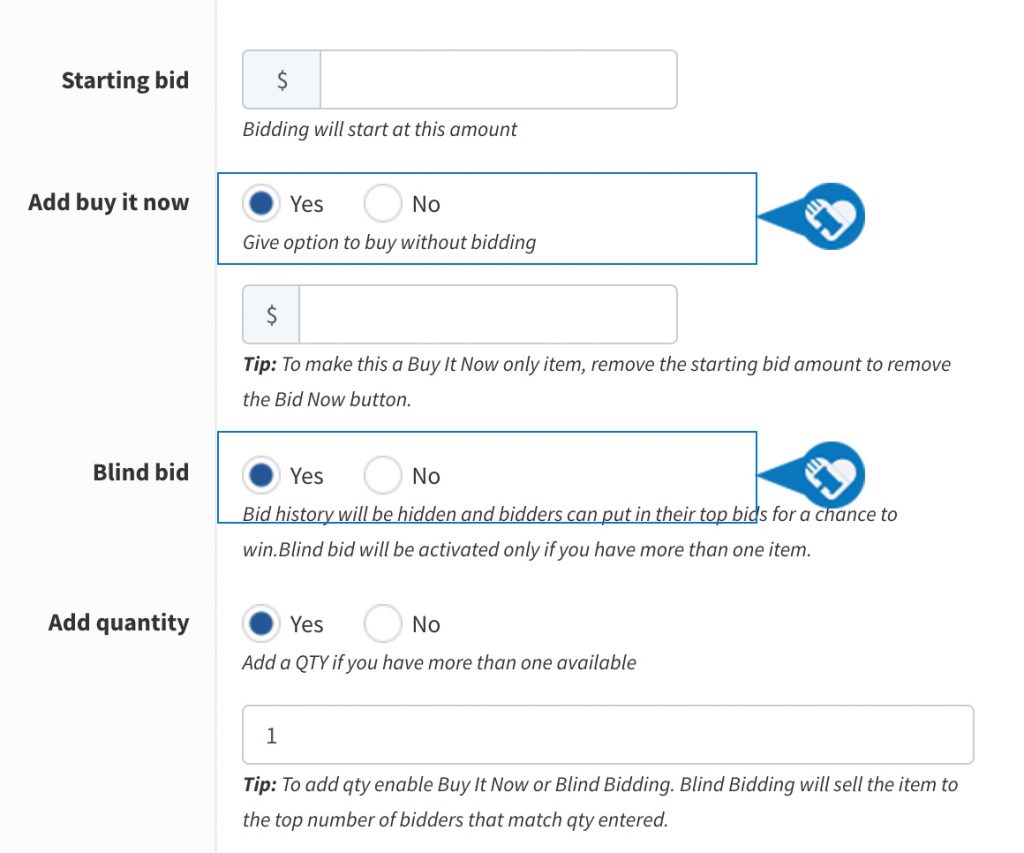
DOWNLOAD The Auction Profit Blueprint
The 4 tools BIG organizations use every time to skyrocket auction profits!
The Step-By-Step Guide to stop leaving thousands on the table.

