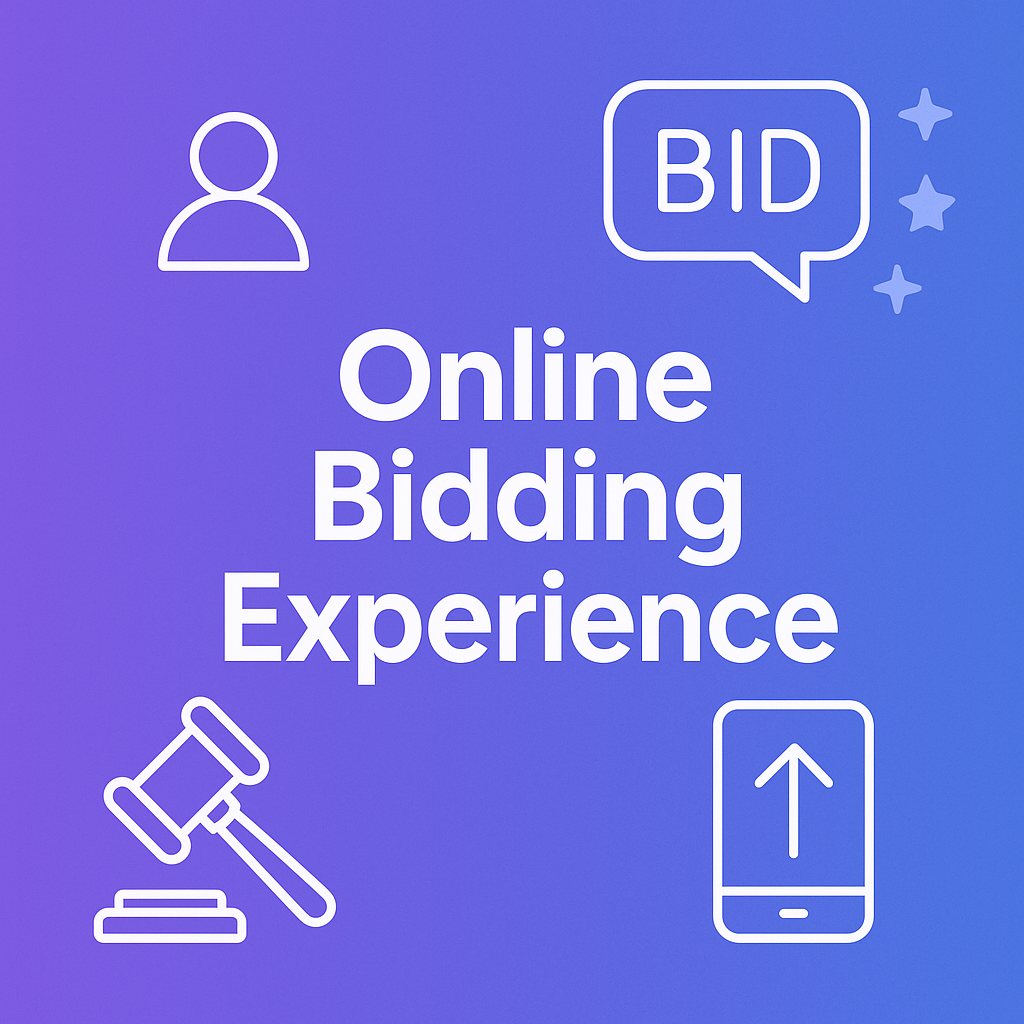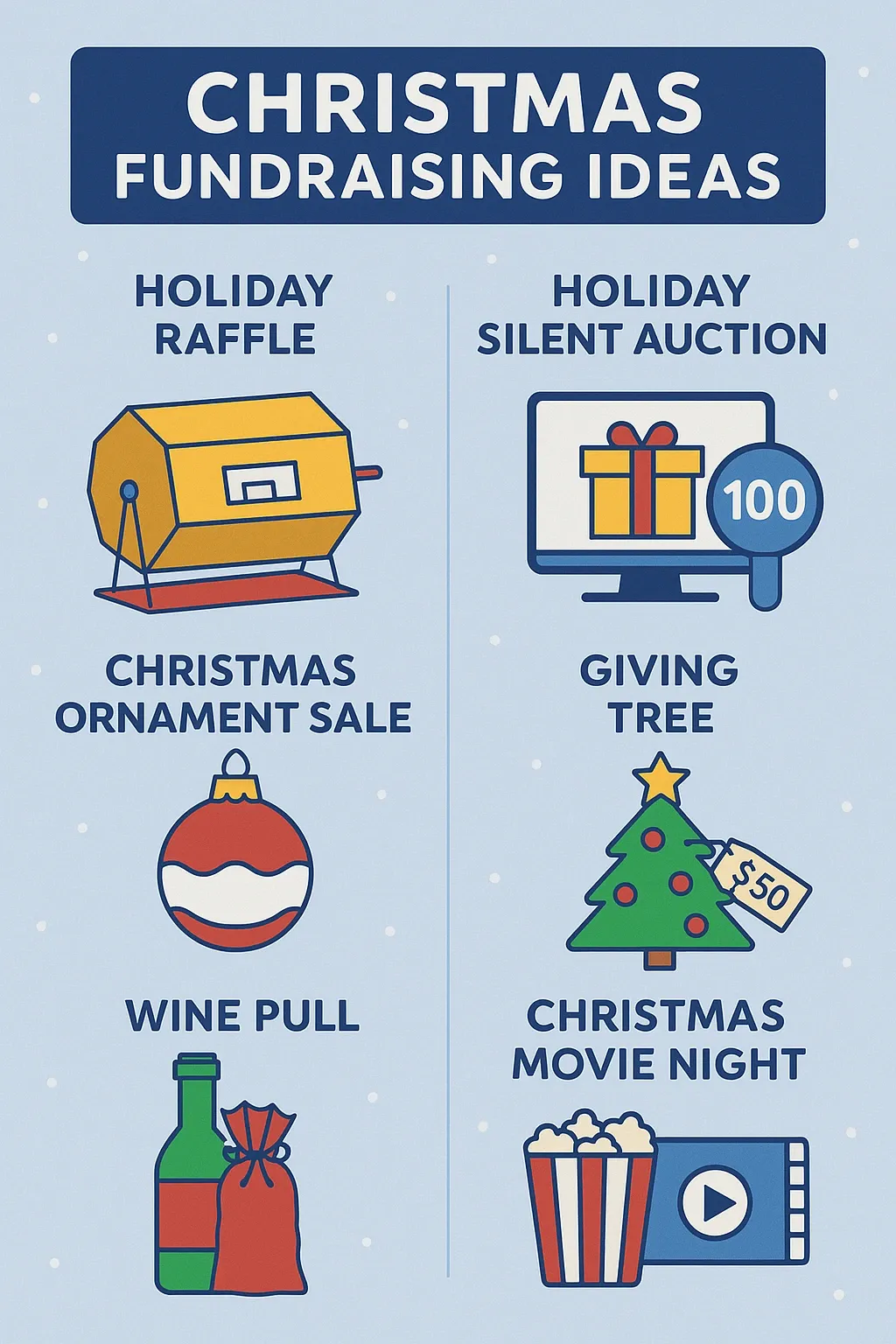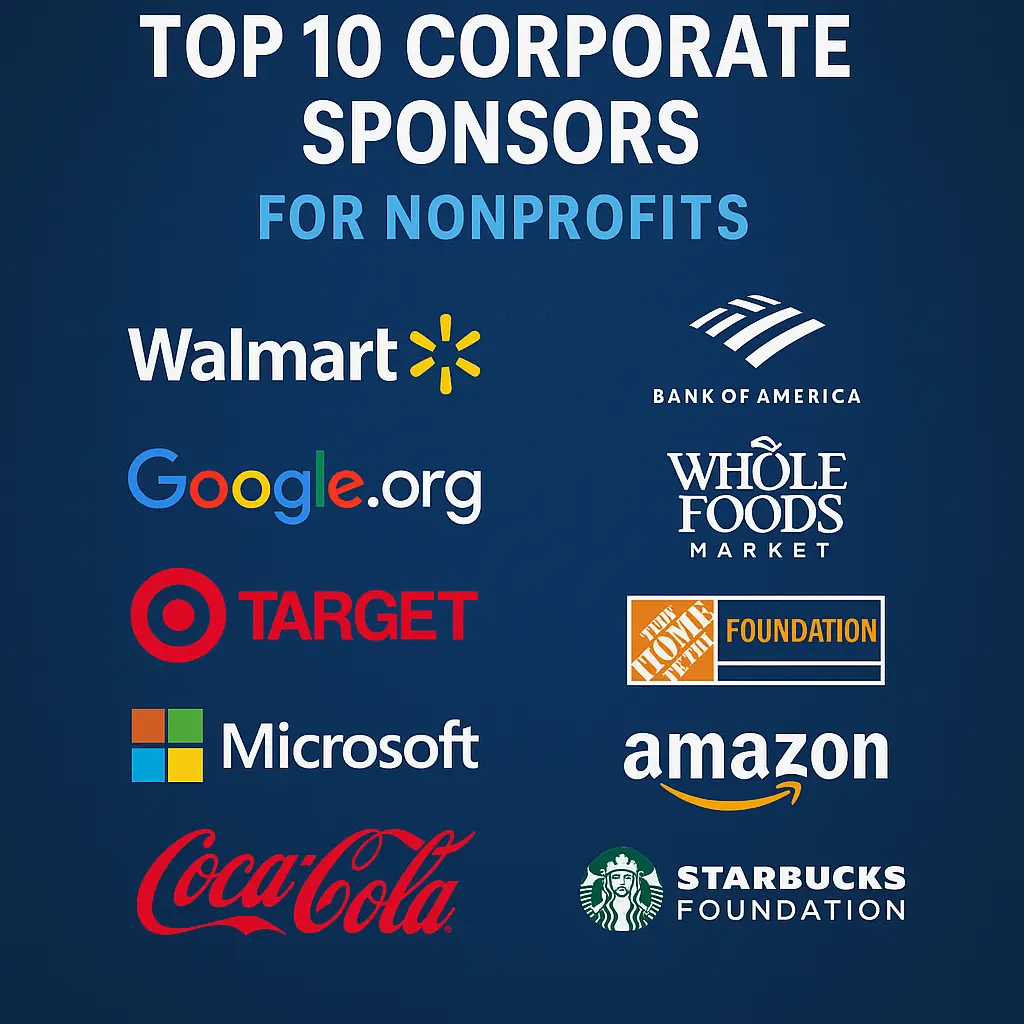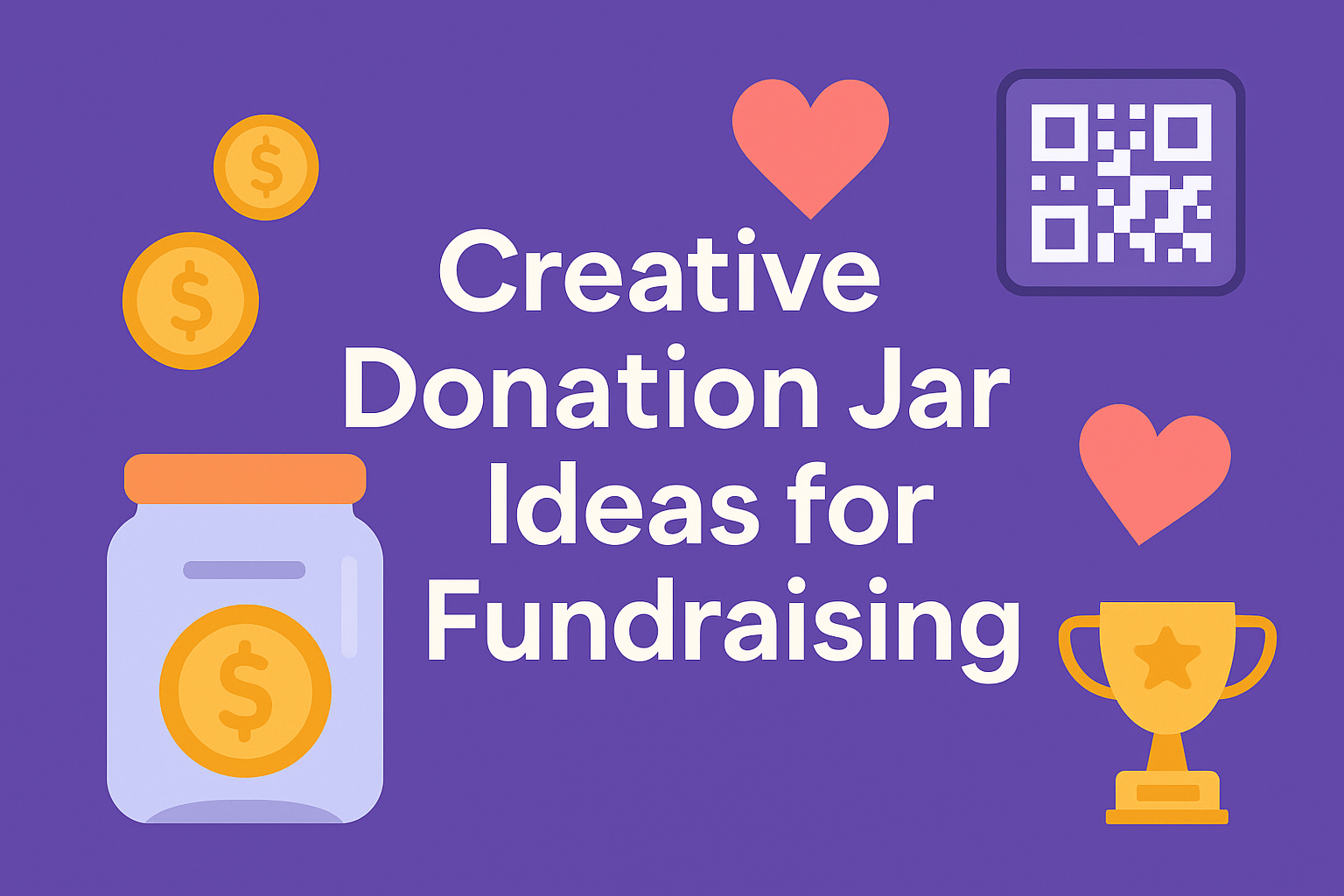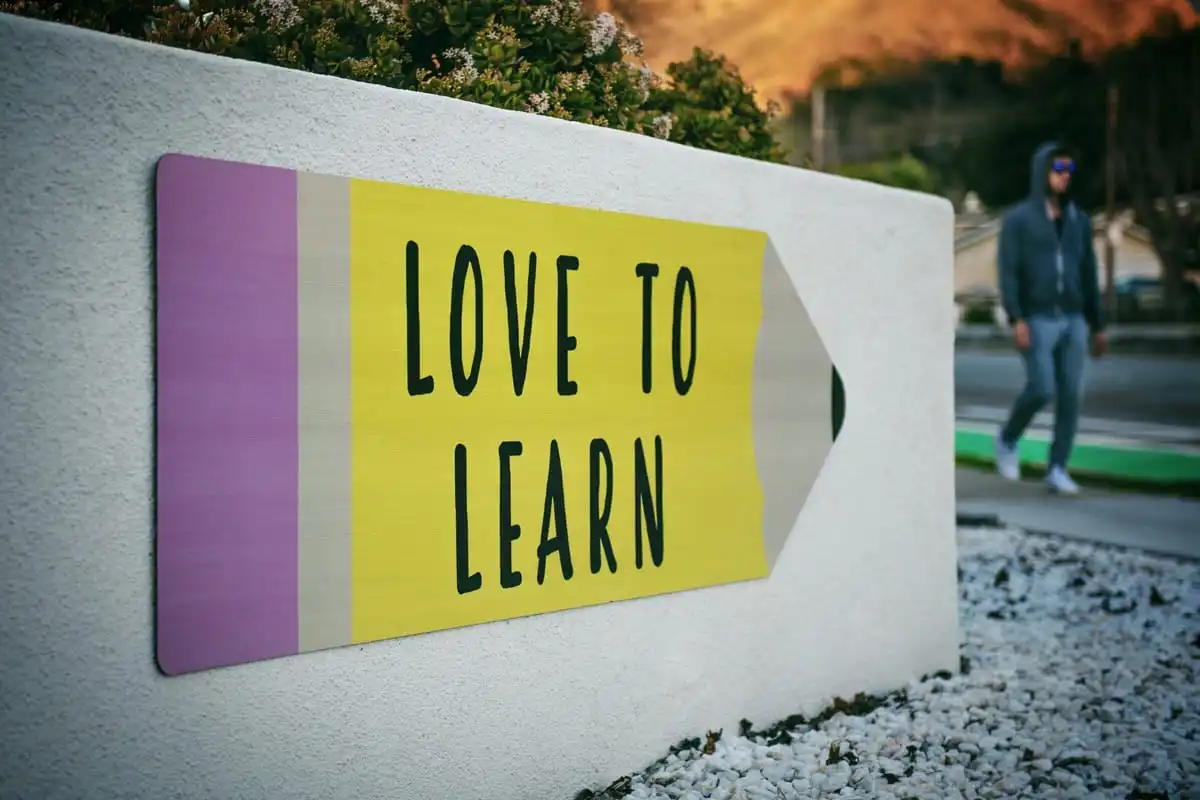
Creative PTO Fundraising Ideas for Schools
This article gives PTOs and PTAs dozens of fundraising ideas — seasonal events, online auctions, custom merch, business sponsorships, eco initiatives, and more — to grow school funds and community engagement.