DOWNLOAD The Auction Profit Blueprint
The 4 tools BIG organizations use every time to skyrocket auction profits!
The Step-By-Step Guide to stop leaving thousands on the table.
Step 1) Select the name of your auction under “Manage Events”
Step 2) Navigate to the “Add/Edit Item” page and locate the specific item you wish to enable blind bidding for. Click on the item to access the option to activate blind bidding.
Step 3) Once you’re on the selected item, Navigate to “Blind Bidding” > “Quantity” ( +/- ) > “Save”
Instructions for CLASSIC users:
Blind bidding may be activated on individual items; To turn it ON or OFF, you can change that option while creating or editing that item.
Step 1) Click “Auctions” > then click on “Manage Auctions“.
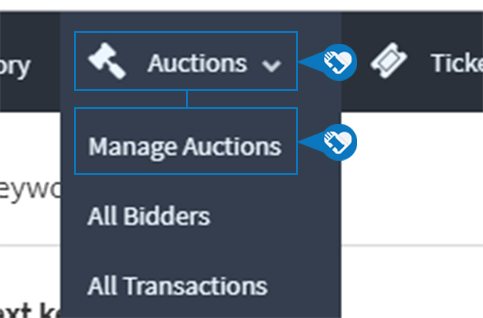
Step 2) Click on the name of your auction.
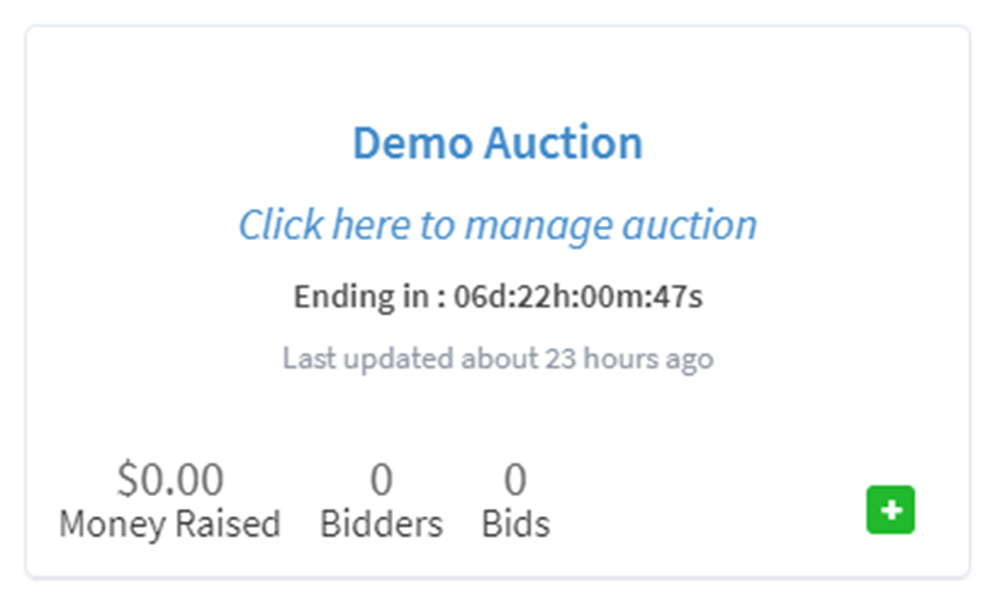
Step 3) Click on “Items“.
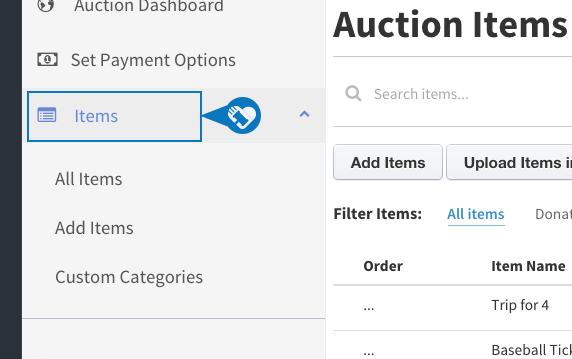
Step 4) Click “Add Items“.
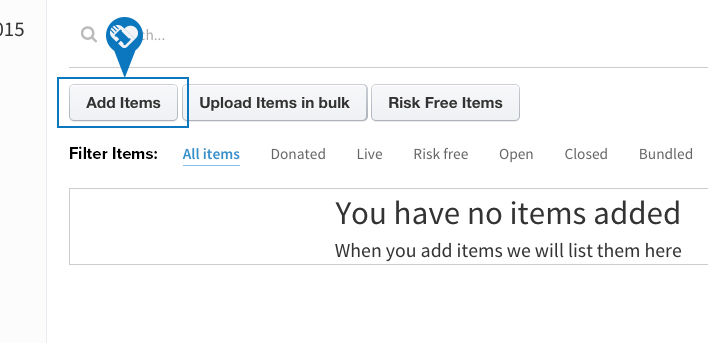
Step 5) Click “Yes” or “No” to turn blind bidding on or off.
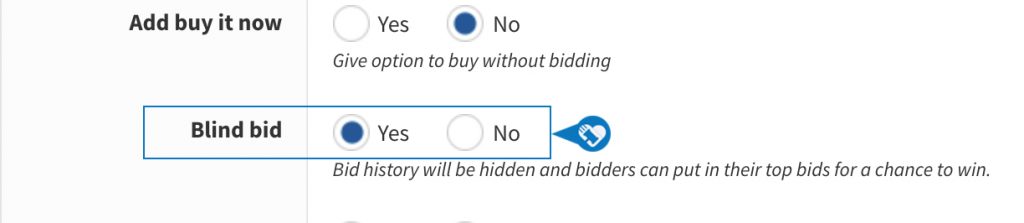
DOWNLOAD The Auction Profit Blueprint
The 4 tools BIG organizations use every time to skyrocket auction profits!
The Step-By-Step Guide to stop leaving thousands on the table.

