DOWNLOAD The Auction Profit Blueprint
The 4 tools BIG organizations use every time to skyrocket auction profits!
The Step-By-Step Guide to stop leaving thousands on the table.
Step 1) Select the name of your auction under “Manage Events”
Step 2 ) Select “Add/Items” > “Add Items”
Step 3) On the Add item page > “Catalog” > “Add”
Step 4) After clicking Add, you will be given an option to auto assign your catalog number or enter the number manually.
Step 5) Click “Save.”
Instructions for CLASSIC users:
Catalog Numbers can be automatically assigned when adding your items to your auction. Please Update the setting prior to adding your items.
Step 1) Click “Auctions” > then “Manage Auctions“
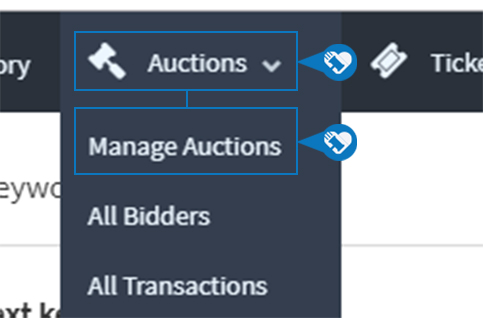
Step 2) Click on the name of your auction
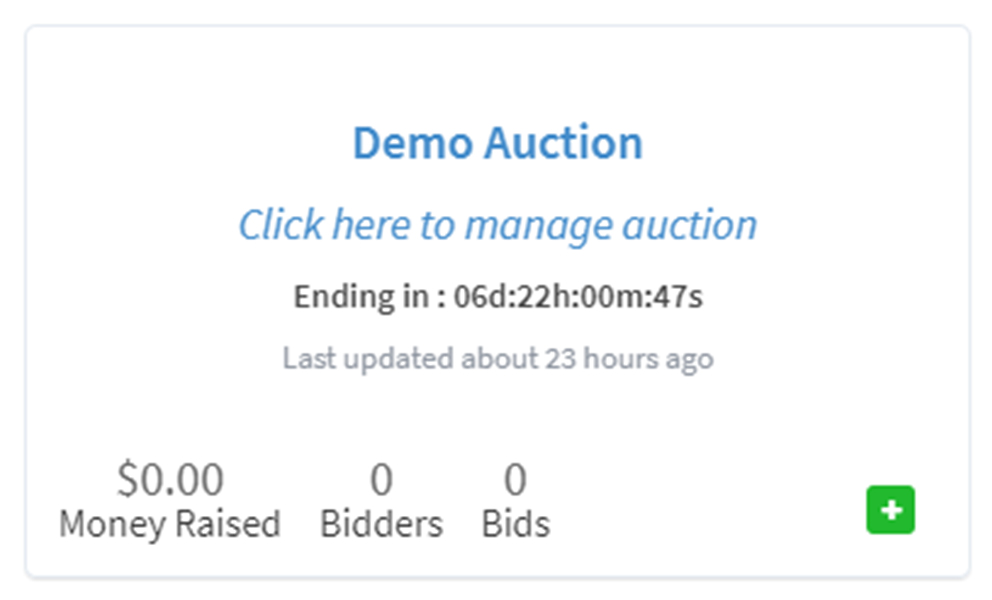
Step 3) Click “EDIT SETTINGS“
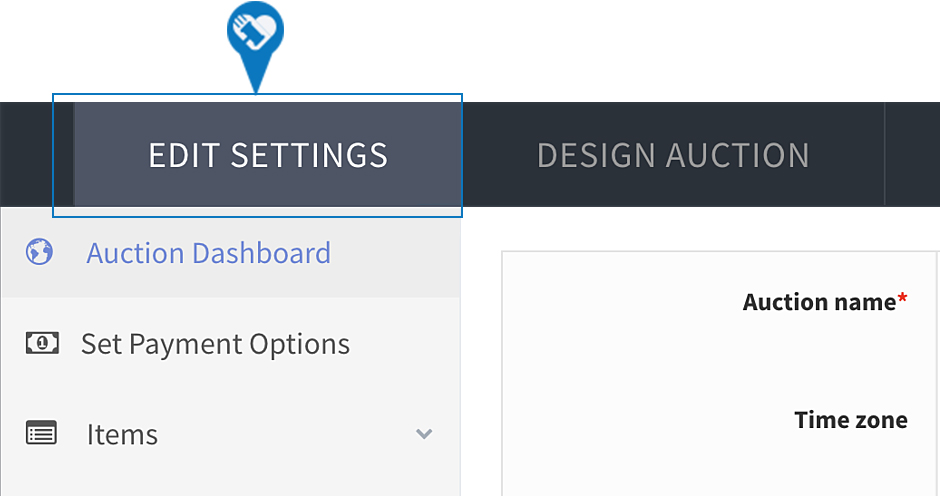
Step 4) Scroll down and find “Auto assign catalog #’s” and click “Yes”
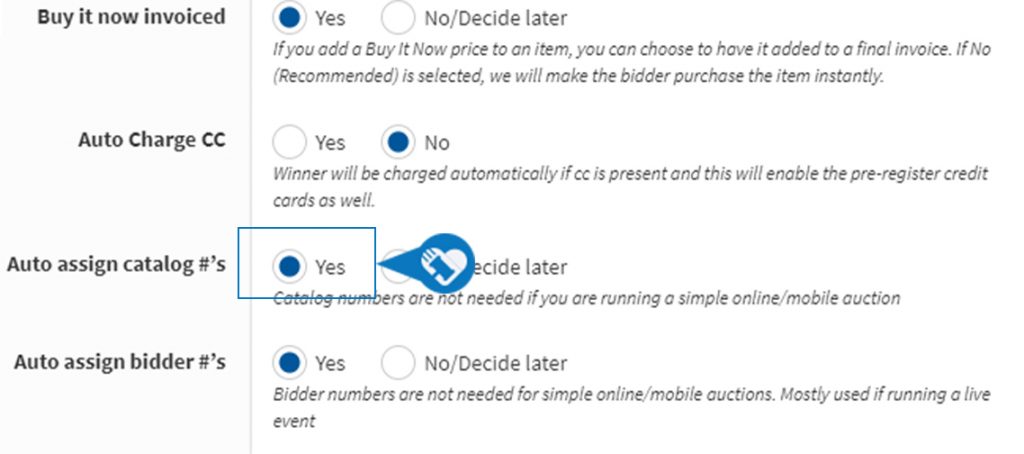
DOWNLOAD The Auction Profit Blueprint
The 4 tools BIG organizations use every time to skyrocket auction profits!
The Step-By-Step Guide to stop leaving thousands on the table.

