DOWNLOAD The Auction Profit Blueprint
The 4 tools BIG organizations use every time to skyrocket auction profits!
The Step-By-Step Guide to stop leaving thousands on the table.
Instructions for CLASSIC users:
If you need to re-send a receipt for an invoice, click the bidder’s name and then click on the paper airplane icon. This will resend the original receipt they received by email.
Step 1) Inside the Auction Dashboard, head over to “Invoices” in the left sub navigation.
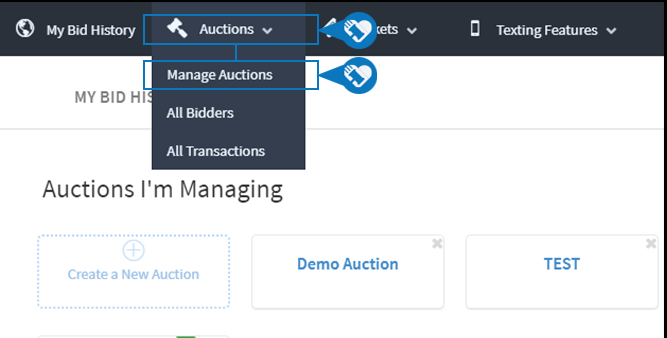
Step 2) Click on your auction.
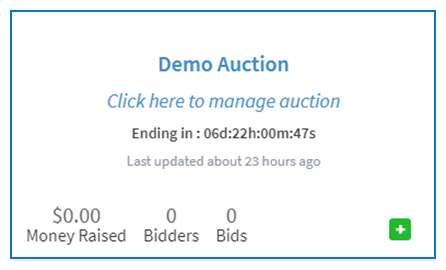
Step 3) Click “Invoices” on the left.
Step 4) Click on the Bidder Name that matches the invoice you want to resend.
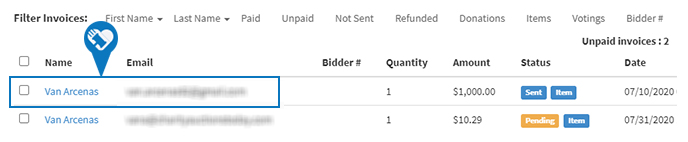
Step 5) Click on the Paper airplane icon to resend the invoice.
DOWNLOAD The Auction Profit Blueprint
The 4 tools BIG organizations use every time to skyrocket auction profits!
The Step-By-Step Guide to stop leaving thousands on the table.

